Create the perfect resume header with this step-by-step guide. Learn what details to add, what to avoid, and the best examples that impress hiring managers.



The resume header is the first section of a resume. This is where you add your first and last name, location (city, country), email address, phone number, and relevant social media or portfolio links. Put your name at the center in bold text and a font size between 20–24pt. Everything else should be in a font size between 10–12pt, consistent with the rest of your resume.
Your resume header — that tiny section at the top – is the first thing recruiters and hiring software see.
It seems fairly straightforward, but people can still mess it up. Common mistakes like throwing in a selfie, adding unnecessary details like your date of birth, or inconsistent formatting can affect your chances of landing an interview.
Don’t let such a simple section derail all your hard work. It’s the part most job seekers overlook, and we’re here to tell you how to craft a clean, professional header that sets the tone for your stellar resume.
We’ll cover:
- A step-by-step guide on how to write your header.
- The dos and don’ts of resume headers.
- Resume examples with professional headers.
Need help pulling everything together? Try our AI Resume Builder to create a brilliant resume.
And if you want advice on the rest of your resume, explore our other detailed guides:
- Tips for Beating the ATS with Resume Keywords
- Update Your Resume & Make It Better than Ever
- How to Make the Perfect Work Experience Section
- Show Off Good Work Ethic (With Adjectives)
- Highlight Your Resume Achievements
- Top Skills to Include in Your Resume
- Every Resume Section You Could Possibly Include
What’s a Resume Header?
The resume header is the first section of your resume. It sits at the very top and lets hiring managers know who you are and how to contact you for an interview.
The purpose of this section is to immediately make it clear whose resume is being reviewed. If your resume header formatting is off or doesn’t include the right details, companies may dismiss your application, so it’s crucial to get it right.
It’s also separate from a resume summary or resume objective — that comes after the header.
What to Include in a Resume Header
Your header should include:
- Full name
- Location (city, country)
- Email address
- Phone number
- LinkedIn and any relevant website or social media links
Here’s an example of how a resume header should look:

How to Create a Resume Header
This is how to create a resume header:
- Include your full name in bold with a font size between 20–24pt.
- Add your city and country (state is optional).
- Share a professional email address.
- Include your phone number (and ideally have a clear, professional voicemail greeting ready).
- Add a clickable LinkedIn URL and any relevant website, portfolio, or social media links if they showcase your work. Make sure these links are tailored to your profession, whether it’s design, writing, photography, or coding, to highlight your skills.
Below, we’ll go through each step in more detail.
1. Your full name
Your first and last name is all you need here.
- Put your name in bold and in a slightly larger font (20–24 pt).
- Center align your name.
- Use the same name as you’ve got on LinkedIn or your portfolio for consistency — no nicknames or shortened versions. If you’ve got two last names, include them.
2. Your location
List your city and country, like “Seoul, South Korea.”
However, if you’re applying for a local job, you may stick to including just your city and state, such as “San Diego, CA.”
- No need for your street name or apartment number.
- If you’re applying for a job in another area and are willing to move, you can mention “open to relocation” in your summary or objective section.
3. Email address
Keep it professional, like “firstname.lastname@gmail.com,” or add a middle initial if your name’s already taken.
- Skip nicknames, random numbers, or anything that looks semi-unprofessional.
- Don’t use your work or school email — it’s not ideal to mix job applications with other accounts, and they might expire.
- Stick with trusted providers like Gmail or Outlook, and if you can, make your email clickable so that recruiters can reach you effortlessly.
4. Phone number
Add your phone number, make sure it’s turned on for voicemails, and prepare a simple and professional outgoing greeting (or stick with the default one).
- If you’re applying within the U.S., use the standard format: (123) 456-7890.
- If you’re applying internationally, include the country code: +1 (123) 456-7890.
5. LinkedIn
Include a link to your LinkedIn profile, ideally as a clickable link — most recruiters will want to explore your background further.
- Customize your URL. Instead of using LinkedIn’s default URL with random numbers and letters, personalize it to look clean and professional, like linkedin.com/in/jonahmuller. You can easily edit this in your profile settings under “public-profile/settings.”
- Polish your profile. Before adding the link, make sure your LinkedIn has a professional photo, a strong “About” section, and updated information on all sections such as work experience and education.
Need help setting up or perfecting your LinkedIn? Check out our guide on How to Make a Good LinkedIn Profile.
6. Relevant website links
Include links to your portfolio, website, or professional social media accounts if they add value.
Here’s who can benefit from adding a website:
- Designers (graphic, web, UI/UX). A portfolio of your work can make you stand out.
- Examples: Behance, Dribbble, Wix.
- Writers and journalists. Share a blog, articles, or a portfolio of your writing samples to showcase your skills and experience.
- Examples: Muck Rack, WordPress.
- Photographers and videographers. Show off your best shots or videos to highlight your creativity and style.
- Examples: Instagram, Flickr, YouTube.
- Developers and engineers. A GitHub or personal site with coding projects proves your technical skills.
- Examples: GitHub, GitLab.
- Artists (visual, interior). A portfolio of your work — paintings, designs, or interiors — highlights your style.
- Examples: Instagram, ArtStation, Behance.
Dos and Dont’s For Writing Your Header
In short: your resume header should include your full name, phone, professional email, location, LinkedIn URL, and relevant links like a portfolio or website. Keep the font consistent, but make your name bigger. Avoid photos (unless it’s the norm for your location and part of the company’s hiring requirements), personal details, and irrelevant social media, and don’t use Word’s header/footer tools.
Here’s what to include (and skip) to ensure your resume starts strong and leaves a great first impression.
✅ Use the full name you go by professionally (no nicknames).
✅ Add your phone number, email address, and location (just city and country or state).
✅ Include a LinkedIn profile URL (and make sure it’s polished and up-to-date).
✅ Link your portfolio, website, or any professional social media that highlights your work and fits the role.
✅ Match the font style and size with your resume’s body text (10–12 pt), but make your name stand out by bumping it to 20–24 pt.
❌ Don’t add photos unless specifically requested (e.g. modeling or acting jobs).
❌ Leave out personal details like your date of birth, marital status, religion, or social security number.
❌ Avoid listing your full home address or multiple phone numbers.
❌ Skip any social media links that don’t serve your professional image.
❌ If you’re using Microsoft Word, don’t put your contact info in their header or footer tools. Instead, place it in the main body of the document to ensure ATS can properly read it.
Professional Resume Header Examples
Check out the headers in these four templates — Modern, Creative, Harvard, and Simple. Each offers a unique style tailored to different professional needs, from technical to creative roles, helping you highlight your skills.
Modern resume template
-1.png)
Creative resume template
-1.png)
Harvard resume template
-1.png)
Simple resume template
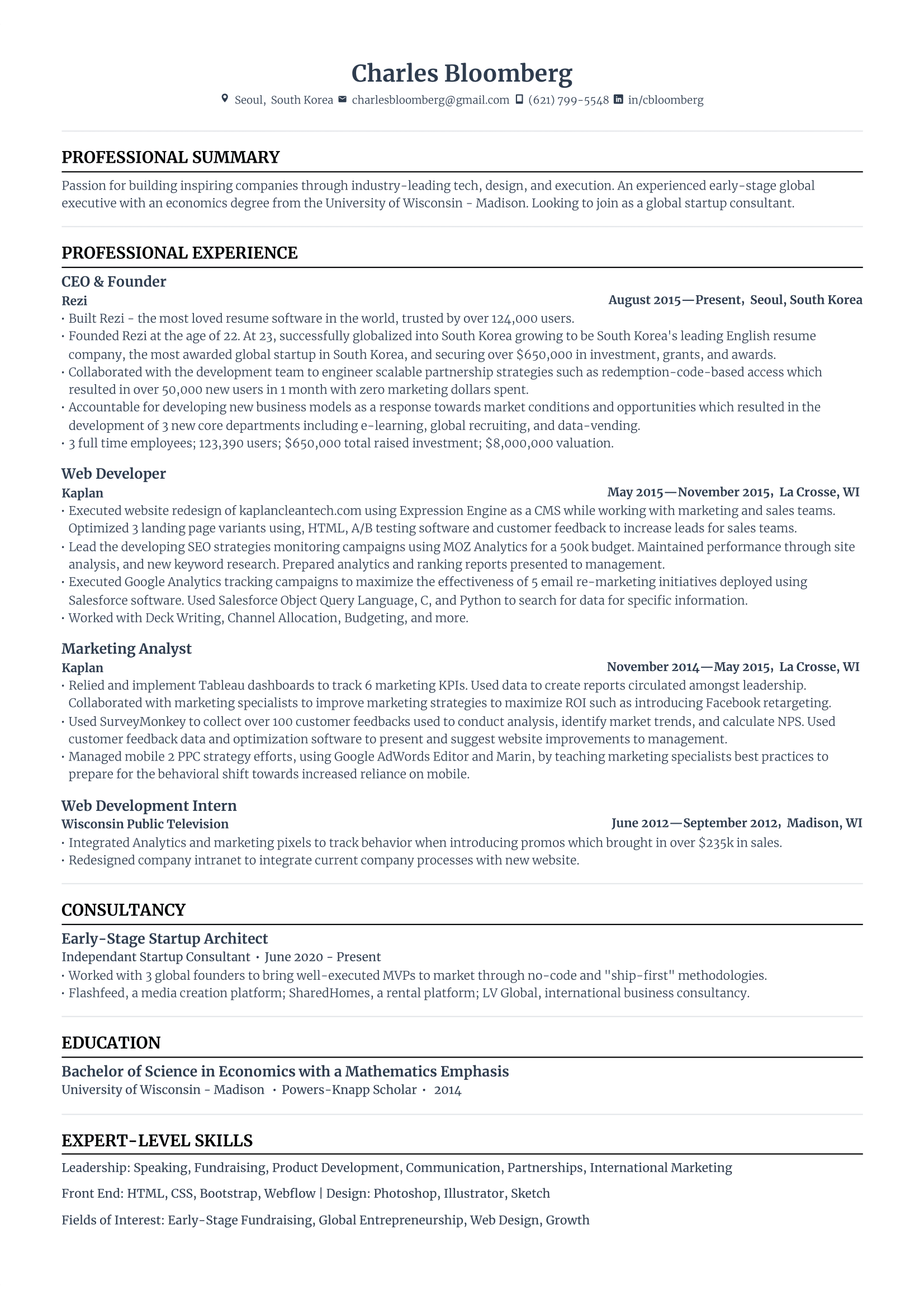
Summary
Here’s a recap of the key points for writing a resume header:
- Write your full name in a bold, larger font (20–24 pt), ensuring it matches the name on your LinkedIn or portfolio.
- Just list your city and country or state for location — no street address or apartment number.
- Pick a professional email, avoiding nicknames or random numbers.
- Include your phone number and make sure your voicemail greeting is professional.
- Add a clickable LinkedIn URL, and customize it to look professional.
- Link to your portfolio or website that showcases your work.
- Keep the font consistent, but make your name stand out.
- Avoid photos (unless required), personal info (date of birth, marital status), and irrelevant social media.
- Keep the header simple and professional to set the right tone for the rest of the resume.
FAQ
Should your cover letter and resume have the same header?
Not exactly, but they should include (most of) the same key information. A cover letter header typically lists details vertically on the left-hand side: your full name, location, phone number, email, the date, and the company’s name. On a resume, your full name goes at the top in bold, followed by your location, email, phone, and LinkedIn in a single line.
If you need help crafting a great cover letter, try our AI Cover Letter Builder.
What’s a common mistake to avoid on your resume header?
A big mistake is using an unprofessional email address or putting unnecessary information. Don’t add your full home address, for instance, or multiple phone numbers. Stick to a clean, professional format with only the key details: your name, location (city and country or state), email, phone number, and LinkedIn.
Should I include a header in the second page of my resume?
For a two-page resume, there’s no need to include a full header on the second page. But if you have space, it’s a good idea to add your name and the page number at the top or bottom of the second page to keep things organized.
How to make a header on Microsoft Word?
Avoid using Word’s built-in header or footer tools for your contact details — hiring software doesn’t scan those areas. Instead, follow these steps:
- Type your details: full name, location (city and country or state), email, phone, and LinkedIn URL.
- Format your name as Heading 1: highlight it, then click “Normal Text,” change it to “Heading 1,” and center align it.
- Insert a table: create one row with four columns (or more if you’re including extra links like a portfolio).
- Add your info: copy and paste each detail into its own column.
- Adjust the table: stretch the columns so all text fits on one line.
- Center the table: highlight it, go to “table options,” find the “table” menu, and select center alignment.
- Hide the table borders: highlight the table, open “table options” again, choose the “color” menu, click the “border color” icon, and set it to white.
- Center the text: highlight the text in the table and align it to the center.
- Add a horizontal line below your details for a polished look.
How to make a header on Rezi?
With Rezi, creating a header is straightforward and hassle-free. The platform automatically organizes your resume, but you can customize it to match your style. Go to the “Header” section in the Rezi AI Resume Builder, fill in your name, contact info, and any links. In just a few clicks, you’ll have a sleek, professional, and ATS-friendly resume ready to go.



